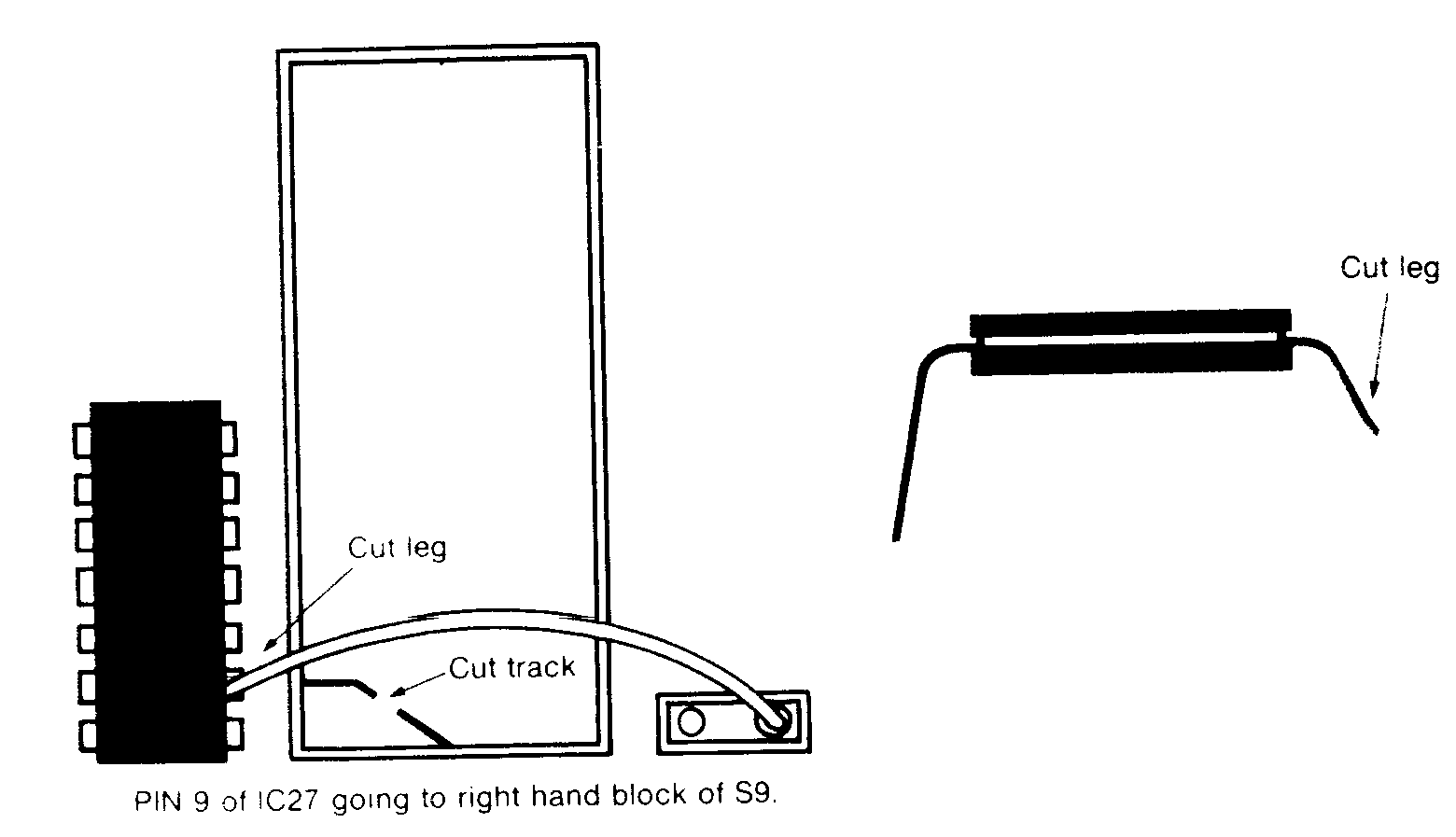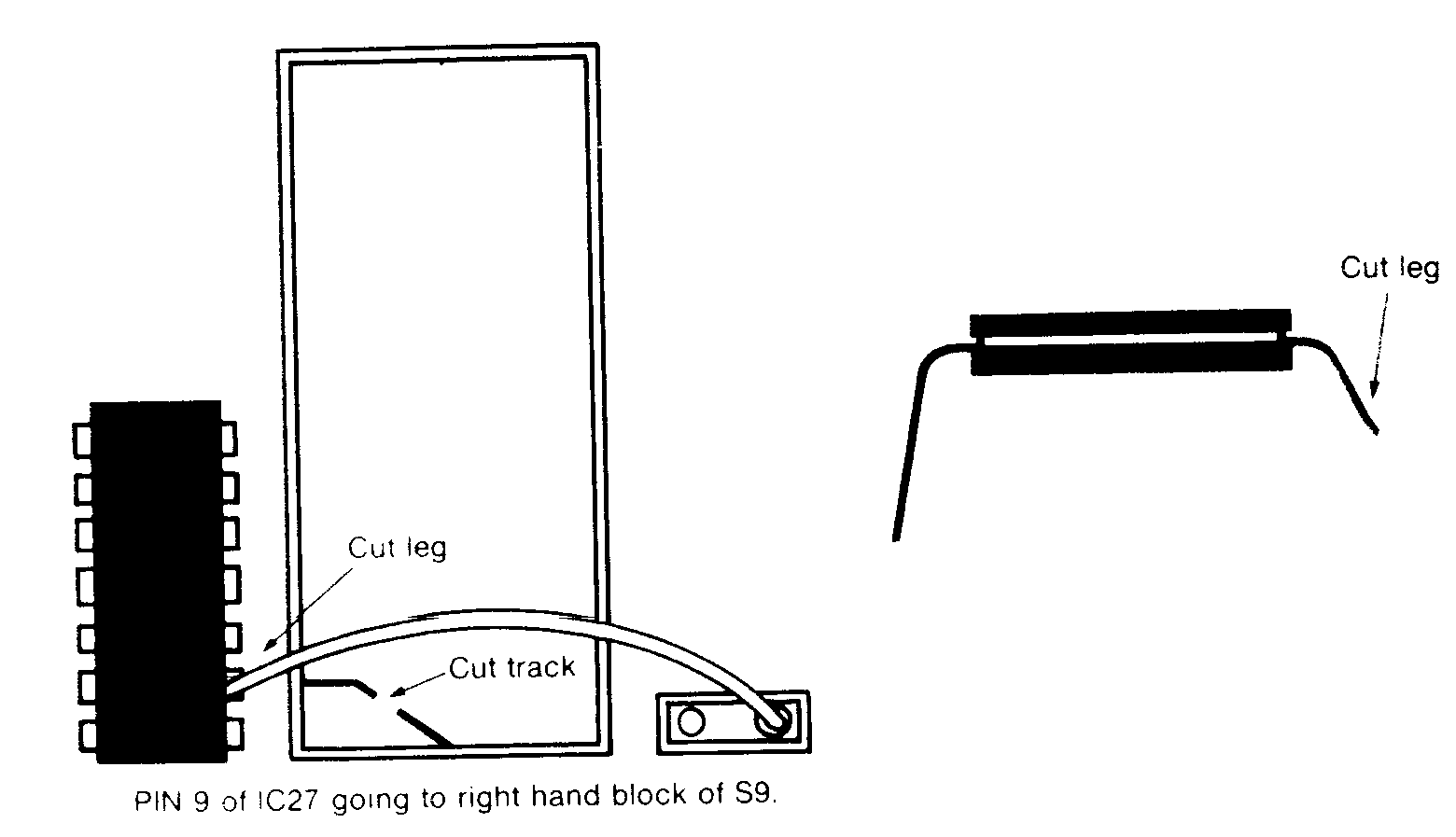An
*OPT has been used with an invalid parameter.
&CC Bad
filename
A
filename which is too long, or contains illegal characters has been
used.
&CD Bad
drive
A
drive number not in the range 0 to 3 (for Acorn DIFS and DDOS) or in the range
0
to
5 (for Challenger) has been specified.
&CE Bad
directory
A
directory of more than one character, or an illegal character has been
specified.
&CF Bad
attribute
The
*ACCESS command has been issued with an attribute other than
following
it.
&D6 File
not found
The
file specified has not been found in the specified directory.
&DC Syntax
A
command has been recognised by the disc filing system, but the
parameters
have
been missed or are incorrect.
&DE Channel
An
attempt has been made to access a file on a channel which is not
open.
&DF EOF
EOF
stands for end of file. An attempt has been made to read beyond the end of
a
data
file.
&FE Bad
command
An
* command has been issued which has not been recognised by the
computer,
and
no file of the same name has been found on the current default directory,
or
the
library directory.
58
11.
DDOS System Memory Usage
DDOS
requires 11 pages of memory for its use as a filing system. Nine
pages
are
for general usage and can be claimed by other software packages.
Two
pages
are regarded as private to DDOS.
The
9 pages of static memory are used by DDOS as follows:
Each
and every time a file is opened this page is loaded with the first sector of
the
disc
catalogue. In double density, however, this page is first used to load
the
configuration
sector from track 0 sector 16 which provides the track offsets to
the
volumes
allocated. The appropriate catalogue is then loaded.
Each
time a file is opened this page is loaded with the second sector of the
disc
catalogue.
Pages
19 and 11
&1000
- &10DF
General
DDOS usage such as Flags, Disc ID tables, Pointers, save
registers,
filename
buffers, OSGPB control blocks, OSFILE control blocks, TUBE flags,
file
channel
parameters, counters, default parameters, selected parameters.
&10E0
- &10E5
'Disc
specific' parameters such as Density, Sectors/track for current
disc
input/output
operations.
The
following memory is used for disc parameters associated with open
files.
&10E6
- 10EB
&10EC
- 19F1
&10F2
- 10F7
&10F8
- 10FD
&10FE
- 1103
Disc
parameters for open file 1
Disc
parameters for open file 2
Disc
parameters for open file 3
Disc
parameters for open file 4
Disc
parameters for open file 5
59
Page
E &0E00 - &0EFF
Page
F &0F00- &0FFF
The
following memory is used for disc parameters for the source and target
drives
for
COPY, MCOPY, and BACKUP commands.
&1104
- 1109 Disc parameters for source drive
&110A
- 11OF Disc parameters for target drive
&1110
- 111F Spare
The
following memory is used as channel sector buffers of 256 bytes each.
One
buffer
is used for each of the five possible open files.
&1200
- 12FF Sector buffer for file 1
&1300
- 13FF Sector buffer for file 2
&1400
- 14FF Sector buffer for file 3
&1500
- 15FF Sector buffer for file 4
&1600
- 16FF Sector buffer for file 5
Private
Workspace
The
following two pages are regarded as 'private' to DDOS and by their very
nature
should
not be used by any other program. This, however, is often abused, and
so
its
usage is described as follows..
Page
&17
When
a different filing system is selected (eg Teletext), this page is used to
save
important
information which would otherwise be overwritten in the static
workspace
by the variables of the new filing system. Such information would
be
file
control blocks and other parameters associated with open files.
Page
&18
This
page is used by the *BUILD command to buffer a line input from
the
keyboard.
Page
&19..
Page
W 9 and onwards is free for normal usage. The value of PAGE as used
in
BASIC
will take on the value &1900.
Note
If
ROM software in addition to DDOS and BASIC is resident, then the
1
private
workspace'
may be moved to pages higher in memory as the additional ROMs
place
demand for additional static workspace, and demand their own
private
workspace.
60
12.
DDOS Installation
The
disc upgrade can only be fitted to a BBC Microcomputer Model B, fitted
with
the
1.2 or later version of the operating system. If you are not sure which
operating
system
you have fitted, type
-
FXO
If
the 1.2 operating system is fitted the computer will print out
0S1
.2
If
you have an earlier version of the operating system contact your dealer to
have
your
machine upgraded.
The
disc upgrade kit contains the following items.
2
off 7437 or 7438 (1C 79,80)
1
off 14 pin header (IC86) link pin 1 pin 4
1
off 16 pin header (IC87) link pin 9 pin
12
1
off Controller board
1
off 27128 (DDOS EPROM)
1C81
and 1C82 are not required with DDOS.
Do
not remove the devices from their packing at this stage. Some of these
devices
are
fabricated using MOS technology and can be damaged by static
electricity.
Installation
Procedure
1
2
3
4.
Switch
off the computer and remove the power plug from the mains
supply.
Remove
the two screws at the rear of the machine, and the two screws
on
the bottom of the machine which are nearest the front edge of
the
machine.
In earlier models these screws are marked 'FIX'. Carefully lift
off
the
cover of the machine.
Undo
the two or three nuts and bolts which hold the keyboard to the
lower
part
of the case. Disconnect the ribbon cable which connects
the
keyboard
to the motherboard. Disconnect the lead which goes to the
loudspeaker.
If speech is fitted, disconnect the second ribbon cable.
Lift
the keyboard clear of the computer, and lay it down carefully.
61
(a) Identify
pin 9 of IC27. Cut the leg with a fine pair of side cutters as
close
to the printed circuit board as possible. Bend up the leg.
(b) Cut
the the track between pin 9 of 1C27 and the link S9 using a
fine
knife
or scalpel. Do not cut any other tracks.
(c) Solder
a fine wire between the leg of pin 9 of 1C27 and the East
pad
of S9 (as viewed from the front of the computer).
(d) On
Issue 1 and 2 boards solder a wire link across link S8.
7. If
there is a wire link across S9, cut it, if no wire is apparent then
the
link
is not made, and no change is necessary. Set the following
links
if they are not already made.
62
S18 North
S19 East
S29 North
S21 two
links, both East/West
S22 North
S32 West
S33 West
9
8. Carefully
insert ICs 79, 80, 86, 87 in the marked sockets, ensuring
that
the notch of each 1C is to the North. (The same as the ICs
already
in the board.) To insert some of the ICs into the sockets it
will
probably be necessary to carefully bend the rows of pins in
slightly,
this is most easily done against a hard flat surface. If these
ICs
are already fitted then leave them in the board.
Insert
the headers in 1C86 and 1C87 taking care to get the correct
orientation.
If your computer already has chips installed in locations C79,
80,
86, and 87, then leave them as they are, and modify the DDOS
controller
board as follows. Locate pin 18 of the WD1770 floppy disc
controller
on the controller board. Carefully cut the printed circuit
track
leading
from pin 18. Solder a fine wire to pin 18 of the WD1770 and
solder
the other end carefully to pin 1 of 1C86 on the BBC
motherboard.
Insert
the DDOS ROM in position 1C101, to the East of the circuit
board,
this
ensures that no other ROM * containing programs called FORMAT,
or
VERIFY are accessed instead of DDOS. If an extension ROM board
is
used
ensure that the DDOS ROM is put into the socket with the
highest
priority
(normally 15).
10 Check
all the ICs for bent legs and correct orientation, if all looks
correct
refit the speaker wire (the polarity of this does not matter)
and
the ribbon cable connecting the keyboard to the main circuit
board,
folding it back under the keyboard so that it will be out of
the
way
of the disc controller board. On some computers this is easier
if
the
cable is removed and swapped round, however the cable must
not
be left with a twist in it. If spare cable protudes from the
connectors,
fold this over the connector so that it lies flat.
Carefully
insert the controller board into position 1C78. Be sure all 40
pins
line up correctly and the base seats evenly into the socket on
the
main
mother board. The board does not have to be forced into place!
The
bulk
of the board sits over to the West of the socket.
12 Plug
in the computer, and switch on. If all is well the following
message
should be displayed.
63
5. Printed
on the main circuit board will be the issue number. If the
issue
number is 1,2 or 3 a circuit board modification is required.
DO
NOT
MODIFY ISSUE 4 OR LATER BOARDS WITH THE
EXCEPTION
OF CUTTING THE WIRE LINK S9 IF IT IS
PRESENT.
6. Modification
for boards of Issue 1,2 and 3.
13
If
this or a similar message is not obtained, switch off the
computer,
remove
the mains plug, and check all the steps you have taken. Also
check
the position of the ribbon cable which connects the keyboard to
the
main
circuit board.
Remove
the mains, and refit the bolts holding the keyboard in
position.
Refit
the lid of the computer, locating the LEDs in their holes in front of
the
keyboard.
Replace the screws at the back and underneath the computer.
Replace
the mains plug, and turn on for a final check.
13 CHALLENGER
Installation
The
CHALLENGER disc SYSTEM can only be fitted to a BBC Microcomputer
Model
B,
fitted with the 1 .2 or later version of the operating system. If you are not
sure
which
operating system you have fitted, type
*FX0
If
the 1.2 operating system is fitted the computer will print out
0S1
.2
If
you have an earlier version of the operating system contact your dealer to
have
your
machine upgraded.
The
Challenger system contains the following items.
1 Challenger
disc unit
2 DDOS
EPROM
3 Header
Installation
Procedure
1 Switch
off the computer and remove the power plug from the
mains
supply.
64
3
4
Remove
the two screws at the rear of the machine, and the two screws
on
the bottom of the machine which are nearest the front
edge
of the machine. In earlier models these screws are marked
'FIX'.
Carefully lift off the cover of the machine.
Undo
the two or three nuts and bolts which hold the keyboard to the
lower
part
of the case and move it aside to reveal the five 28pin 1C
sockets
situated
in the bottom-right area of the main circuit board (looking
from
the
front).
Insert
the EPROM in the right hand socket, labelled 1C1 01. If there
is
already
a ROM in that socket, move it down to the left. It is essential
that
the
ROM in the fifth socket from the right is not disturbed. When
inserting
the
EPROM it will probably be found that the legs need to be bent
in
slightly,
this is best done against a firm surface.
5 Locate
S9 (next to the Acorn Logo) and ensure that there is a wire
link
connecting the two connection points of S9 (in accordance
with
Acorn specification). If this is not the case then check to
see
whether
there is a chip in 1C78. If there is then no further action is
required.
If there is neither a chip in 1C78 nor a link across S9, then
you
must insert the 40-pin socket supplied into the 1C78 socket.
Ensure
the polarity is correct, the inserted socket should link pins
11
and 20 of the 1C78 socket.
6
7
8
Reposition
the keyboard, and plug in the computer to check that it
initialises
itself. It should give the normal sign on message, but say
'CHALLENGER
not connected'. This is because the main Challenger unit
has
not yet been connected. If you do not get a similar message,
switch
off
the computer, and check your earlier steps. If you cannot see any
fault,
contact
your local dealer or Opus for assistance.
Turn
off the computer and remove the mains plug. Re-install the
keyboard,
and the lid, taking care to locate the LEDs correctly in their
holes.
Connect
the six pin power lead to the auxiliary power socket under the
computer,
and insert the ribbon cable connector into the connector
marked
1 MHz Bus. DO NOT CONNECT IT TO THE DISK DRIVE
CONNECTOR.
The red edge of the ribbon cable indicates pin 1 on the
connector,
and goes to the right hand side of the connector, marked with
an
arrow on the case of the computer.
65
BBC
Computer 32K
OPUS
DDOS (version number)
BASIC
Reconnect
the power to the computer and switch on. The computer
should
provide its usual sign on message, and announce either
opus
Challenger 256
or
opus
Challenger 512
or
a similar message. You are now ready to use your Opus
Challenger
Disc
System.
66
GUARANTEE
This
Opus product is guaranteed for a period of 2 years from the date
of
purchase,
subject to the conditions listed below:
1
2
The
guarantee shall only be effective if the whole guarantee form
is
completed
and returned to Opus Supplies Limited within ten days of the
products
purchase.
The
guarantee applies only to the original purchaser and is not
transferable.
The warranty applies only to products purchased from an
authorised
dealer to whom the equipment was sold by the company or
direct
from Opus Supplies.
Ail
repairs and modifications to the unit must be undertaken by the
company
via the dealer network. The warranty is immediately invalidated
if
this procedure is not followed. Where possible claims under the
guarantee
should be referred to the dealer from where the unit was
purchased.
If this is not possible you should contact Opus direct. When
making
a claim the customer's portion of the certified guarantee must
be
produced.
4 Customers
are liable for the carriage costs of units returned under
the
claims procedure.
5
7
8
If,
after testing by the company, no fault can be found with the system
and
the
unit complies with the published specification, the
company
reserves the right to charge a reasonable fee for testing and
returning
the unit.
6 The
liability of the company under this guarantee is limited to
the
cost
of repair or complete replacement (at the discretion of the
Company)
of the defective equipment.
The
Company does not accept responsibility for any loss or damage
during
transit to or from the dealer or the company, but in this
event
every effort will be made to investigate complaints of loss or
damage
if they should arise.
This
guarantee does not affect the purchaser's statutory rights.
67
GUARANTEE
REGISTRATION
MODEL
/ INVOICE / REF. NO.
DATE
OF PURCHASE
DEALER
...........................................................................................
ADDRESS
............................... .
GUARANTEE
REGISTRATION
OPUS
SUPPLIES LIMITED COPY
MODEL
/ INVOICE / REF.NO
DATE
OF PURCHASE
DEALER
...........................................................................................
ADDRESS
1
1
accept the terms of this guarantee
Customer's
signiture
.........................................................
Print
name
...............................................................................................................
This
guarantee is only valid if it is completed and signed above by the
customer
and
returned within ten days of the purchase by the original user to Opus
Supplies
Ltd.,
55 Ormside Way, Hoimethorpe Industrial Estate, Redhill, Surrey. RH1
2LW.
This
guarantee is valid in the U,K. only.
68