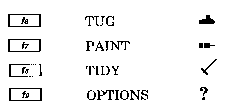
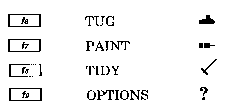
If you are new to word processing, experiment by typing in some text. ABC is
generally silent in operation although a warning buzzer is heard when no more
text can be entered.
Lower case: To obtain a lower-case letter or symbol on the lower level of
two-symbol keys first ensure that both the CAPS LOCK and
SHIFT LOCK lights are off. (Press the appropriate key if
either is on.) Typing now will give you letters abcde. .. and
numbers 12345. - ., plus other symbols including , ./; :
Upper case: To obtain a capital letter or symbol on the upper level of
two-symbol keys hold down either of the two ![]() keys as
keys as
you press the appropriate key. To obtain these continually
you should press the SHIFT LOCK key (light on). Press this
again (light off) to disengage.
Spaces in the text: To obtain a single space in
text press the ![]()
![]() Pressing the
Pressing the ![]() key takes you to the next writing line.
key takes you to the next writing line.
Pressing ![]() and
and ![]() together takes you to the
together takes you to the
beginning of the previous line.
„![]() The ESCAPE key (top left of the keyboard)
may be used to
The ESCAPE key (top left of the keyboard)
may be used to
interrupt any function and take you to the top of your text in
the WRITE screen display.
![]() Pressing the BREAK key (top right) will
erase the ABC
Pressing the BREAK key (top right) will
erase the ABC
program, and any text you have typed in, from the
computer's memory. As there should never be a need to press
BREAK it is advisable to use ABC with the break key lock
On.
Arrow keys When typing with ABC a white block rests on the line at the
point where the next character can be entered. This is the
cursor. The arrow keys may be used to move the cursor
atound the screen. If a ![]() key (bottom left or right) is held
key (bottom left or right) is held
down when an arrow key is pressed the cursor will move
more rapidly.
![]() If you make a mistake and realise it immediately
afterwards,
If you make a mistake and realise it immediately
afterwards,
pressing ![]() (bottom right) will remove the character to
(bottom right) will remove the character to
E 2