1 to indicate that you are setting the position of marker 1.
A white block will appear indicating its position.
Now move the cursor to the line below the end of the verse and press:
![]() + f7 (SET MARKER)
+ f7 (SET MARKER)
Press:
2 to indicate that you are setting the position of marker 2.
Another white block appears, indicating the position of the second marker.
If you press ![]() and examine the command screen header, you will see that
and examine the command screen header, you will see that
confirmation of the fact that you have positioned markers 1 and 2 is given by
the additional line:
Marker(s) set 1,2
Press ![]() to return to the text screen and move the cursor to the point at
to return to the text screen and move the cursor to the point at
which you want the copy to appear; in this case, immediately below your second
marker. Finally, to execute the copy, simply press:
![]()
There should now be two identical verses in the document and the screen will
look something like this:
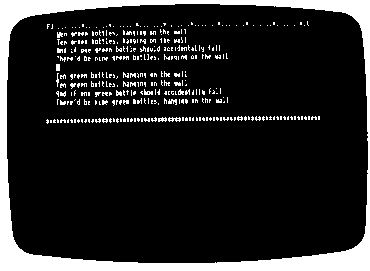
Note that the two markers are still set, so by positioning the cursor and
pressing ![]() the verse can be reproduced as many times as needed. Complete
the verse can be reproduced as many times as needed. Complete
the song by creating ten copies of the verse then editing each one as necessary.
D l 0