We will return to the command screen later in the chapter, but for the moment
type:
NEW ![]()
then press ![]() and you will switch to the text screen.
and you will switch to the text screen. ![]() always
always
switches, or toggles, between command and text screens. Note that any text
that you have typed in will not be affected by pressing ![]() .
.
Entering text
The text screen looks like this:
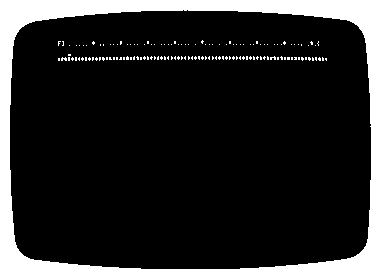
The flashing white symbol is the cursor - any text typed in will appear at the
current cursor position. Type a few lines of text without pressing ![]() .
.
Notice what happens as you reach the end of each line. If a word will not fit on
the current line, it is automatically carried over to the next line. VIEW takes
care of new lines for you ensuring that no lines are too long and that no words
are split.
Al! the usual keyboard functions are operative in VIEW just as in BASIC so
that if, for example, all your text appears in capitals, pressing ![]() will switch
will switch
to lower case characters.
It will soon be obvious that VIEW is doing more to your text than just carrying
over words that will not fit on a line. VIEW always comes on with the
justification feature on, indicated by the J in the top left corner of the screen.
This means that all text is vertically aligned at both the left- and right-hand
D 3