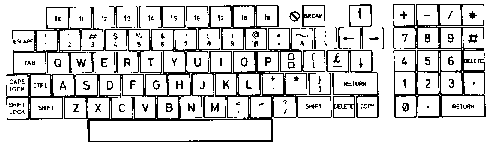
Now go through the instructions supplied with your monitor to make sure that
it is plugged into the correct connector on the rear of the computer and on the
monitor itself. Check that the Brightness and/or Contrast controls are not
turned down too far, as this could prevent you from. seeing any picture that is
being generated by the computer.
By now you should have the desired result of an illuminated 'Power' light on
the keyboard and a picture, similar to the photograph above, on the monitor. If
not, then you will need to contact your supplier for advice or warranty support.
Using the computer
This section is intended to familiarise you with the operation of the computer at
its most basic level, i.e. using the keyboard for giving simple commands. We
start with a description of the keyboard itself and introduce the conventions we
shall use to describe key depressions in subsequent sections.
The keyboard
For descriptive purposes, the computer's keyboard can be divided into four
separate areas:
-- the main, alpha-numeric keyboard, which is laid out in the same format as
found on a typewriter, with one or two additions;
- a smaller, numeric keypad, which contains keys associated with the input
of numeric data;
-- a group of grey-green cursor control / editing keys;
-- a row of red function keys, labelled f0 -- f9
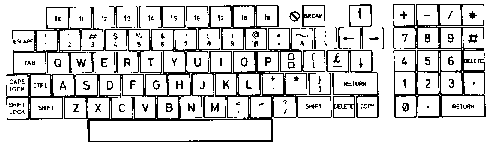
A 4