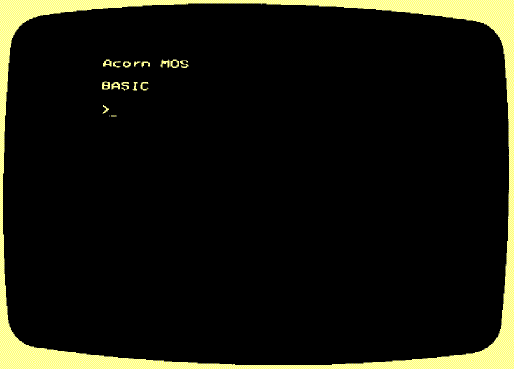
Your monitor unit will connect to either the 'RGB' or 'Comp Video' sockets on
the rear of the computer: normally a colour monitor will plug into 'RGB' and a
monochrome monitor into the 'Comp Video' socket, but if you are uncertain,
refer to the instructions supplied with the monitor. Before you turn the
computer on you should set the Brightness and Contrast controls on the
monitor unit to roughly their mid-positions, again consulting the
documentation supplied as neccessary. Now switch on the monitor.
Switching On
You are now ready to switch on the computer with the on/off switch located at
the rear of the disc drive unit (refer to the diagram above). A few moments
after turning on the power you should hear a bleep from the computer's
loudspeaker and the 'Power On' indicator should light up on the front of the
keyboard. Ensure that the monitor ON-OFF switch is set to ON.
After a moment you should see a message like this appear on the monitor:
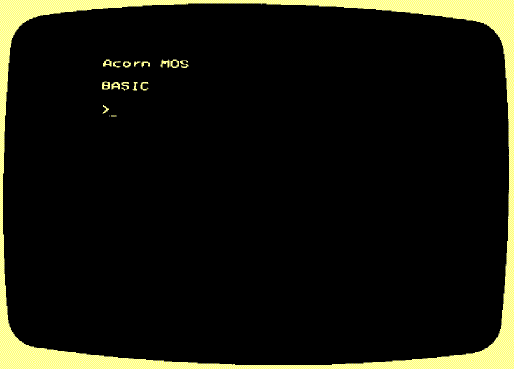
Your computer is now ready for use, and you can move on to the section Using
the computer. If you cannot see the message above then go through the fault finding guide below.
Fault finding
The first thing to check is that the disc drive unit and the monitor are plugged
into the appropriate mains outlets and switched on. Once you are satisfied of
that, make sure that the power lead from the disc drive is firmly plugged into
the computer.
A 3